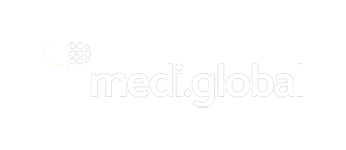Working with Packages in Other CAT Tools
In this article, we will discuss the correct way to import XLIFF files into other tools.
Please remember to load the project-specific translation memory (TMX) and termbase (CSV) into your resources so that you can use them when translating the XLIFF file(s) in a tool of your choice!
NOTE: Due to compatibility issues, joining (join) and splitting (split) segments in external tools IS FORBIDDEN! This may result in severe compatibility issues.
The Correct File Type
Please make sure that the correct type is recognized when the file is loaded into your CAT tool; it should be compatible with the XLIFF format outputted by memoQ.
Status Mapping
A properly loaded file should have properly mapped segment statuses, such as in this example with Trados:
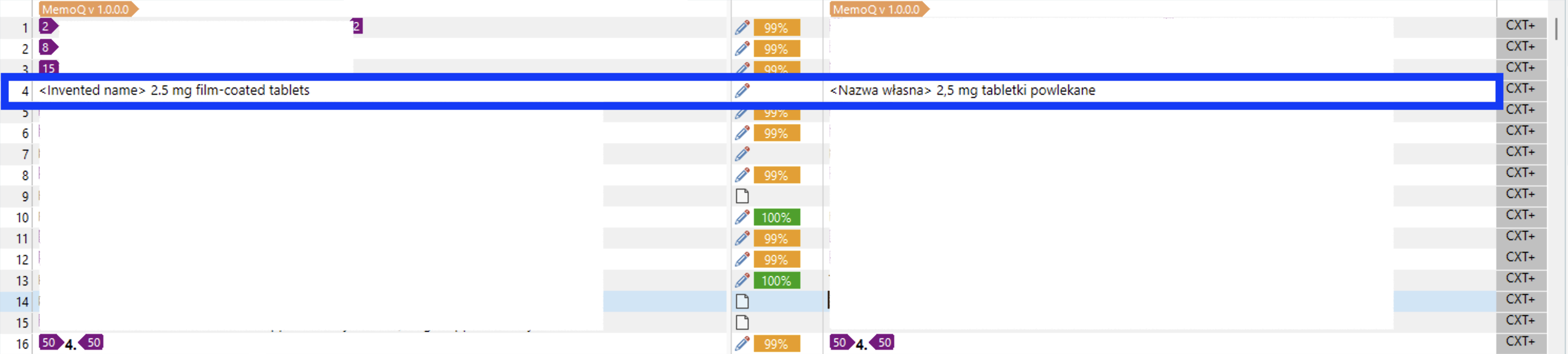
(in this example, a segment from MT is marked with a blue box).
Configuration of Statuses
Most CAT tools allow you to configure statuses and display the level of matches with TM. Refer to the documentation of the particular CAT tool for this.
Please be very careful when modifying the parameters so that it does not prevent the translated file from being imported into memoQa on our side!
Delivery
In order to deliver the translation, please either upload the translated files to TBMS or send it back via email, as per the PM instructions. Before delivering, you must perform QA, the required minimal configuration is described in this article.
Note that the delivered file must have *.mqxliff extension!
References
Information about working with mqxliff files in WordFast: see this article.
Information about working with files from other tools in CafeTran: see this article.