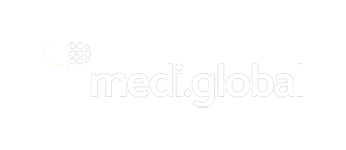Importing TMX and CSV files in Trados Studio
Our packages contain files in a generally universal format, but they may not always be Trados-ready right away. Some linguists work with other tools, such as WordFast or CafeTran, which could create compatibility issues with TMs and TBs encoded specifically for Trados.
Importing TMX files into Translation Memories
Note: When working with our packages, we recommend creating separate project TMs in Trados Studio and importing TMX files into such newly created resources to ensure that previous content in TMs is not overwritten and new content from TMX is not missed.
Once you have created a project TM, please follow the steps outlined in these articles: article 1 or article 2.
Alternatively, you may want to refer to this video (from 2:00):
Importing CSV files into Termbases
CSV termbases are exported in a memoQ-compatible format.
Please note that, as TBs are generated automatically on our server, some projects may have empty TBs. If the file contains only column headers, you can omit the import entirely.
If the TB is small, you can open the CSV in Excel and scan the terms directly.
The basic workflow for preparing TBs for Trados customarily involves:
- saving the CSV file as an XLS file;
- making necessary adjustments to columns, as needed for the target TB;
- converting the XLS file into MultiTerm-compatible format.